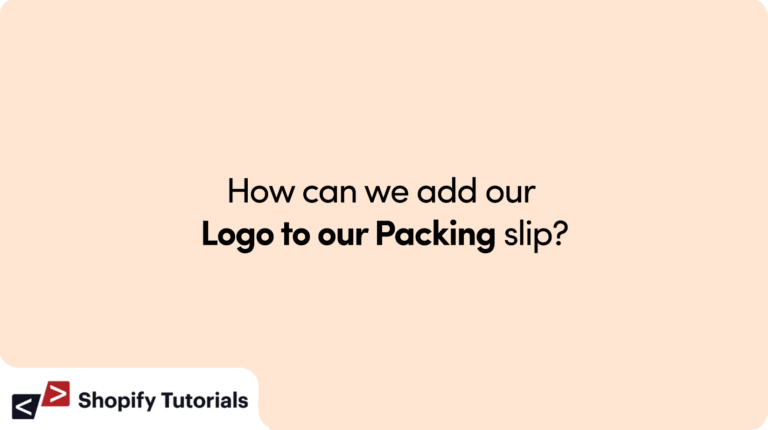
Introduction
In today’s competitive e-commerce landscape, branding plays a crucial role in establishing a strong identity for your business. When customers receive their orders, a branded packing slip adds a touch of professionalism and reinforces your brand’s image. Shopify, one of the leading e-commerce platforms, allows you to customize your packing slip, including adding your logo. In this article, we will guide you through the steps to seamlessly integrate your logo into your packing slip on Shopify. follow below step for How can we add our Logo to our Packing slip:
Table of Contents
- Understanding the Importance of a Branded Packing Slip
- Preparing Your Logo for Shopify
- Uploading Your Logo to Shopify
- Customizing Your Packing Slip Template
- Adding the Logo to Your Packing Slip
- Previewing and Testing the Packing Slip
- Finalizing the Changes
- Measuring the Impact of a Branded Packing Slip
- Integrating Your Logo in Other Customer Touchpoints
- Conclusion
- FAQs
1. Understanding the Importance of a Branded Packing Slip
A packing slip is more than just a list of items in a customer’s order; it presents an opportunity to leave a lasting impression. A branded packing slip with your logo communicates professionalism, trustworthiness, and attention to detail. It can turn an ordinary order fulfillment process into a memorable experience for your customers.
2. Preparing Your Logo for Shopify
Before adding your logo to the packing slip, you need to ensure that it is in the right format and size. Your logo should ideally be in a high-resolution PNG format with a transparent background. This ensures that the logo looks crisp and blends seamlessly with the packing slip template.
3. Uploading Your Logo to Shopify
To upload your logo to Shopify, log in to your Shopify admin panel and navigate to “Settings” and then “Files.” Click on the “Upload files” button and select your logo file. Once the upload is complete, your logo will be available in the “Files” section.
4. Customizing Your Packing Slip Template
Shopify allows you to customize your packing slip template to align with your brand’s colors and fonts. You can access the template by going to “Settings” and then “Notifications.” Look for the “Packing slip” section, and click on “Customize.”
5. Adding the Logo to Your Packing Slip
In the packing slip template customization, you can use Shopify’s Liquid programming language to insert your logo. Locate the section where you want the logo to appear, and add the following code: {{ 'your-logo.png' | asset_url | img_tag }}. Replace “your-logo.png” with the file name of your uploaded logo.
6. Previewing and Testing the Packing Slip
Before finalizing the changes, it’s essential to preview and test the packing slip. Place a test order and generate a packing slip to ensure that the logo appears correctly and fits the layout. Make any necessary adjustments if needed.
7. Finalizing the Changes
Once you are satisfied with the changes, save the template customization. Your packing slip will now display your logo on every order.
8. Measuring the Impact of a Branded Packing Slip
To measure the impact of your branded packing slip, monitor customer feedback and reviews. Additionally, track the rate of repeat customers to gauge the effectiveness of your branding efforts.
9. Integrating Your Logo in Other Customer Touchpoints
Extend your branding efforts beyond the packing slip by incorporating your logo in other customer touchpoints, such as order confirmation emails, shipment tracking pages, and thank-you notes.
Conclusion
Adding your logo to the packing slip on Shopify is a simple yet effective way to enhance your brand’s presence and create a memorable unboxing experience for your customers. By customizing the packing slip template and incorporating your logo, you can leave a lasting impression that encourages customer loyalty and trust.
FAQs
Q1. Will adding a logo to the packing slip increase my sales?
A1: While there’s no guarantee that adding a logo will directly boost sales, it can contribute to an enhanced customer experience, leading to increased customer satisfaction and potentially encouraging repeat purchases.
Q2. Can I change the logo later if I rebrand my business?
A2:Yes, you can easily update the logo on your packing slip by following the same steps for uploading and customizing the template with your new logo.
Q3. Is there a specific logo size I should use for the packing slip?
A3: It’s recommended to use a logo size that fits well within the packing slip layout without appearing too large or too small. Test different sizes to find the most suitable one.
Q4. Can I add other elements to the packing slip besides the logo?
A4: Absolutely! You can customize the packing slip further by adding elements such as a personalized thank-you message, social media handles, or special offers.
Q5. Do I need a professional designer to create my logo?
A5: While a professional designer can create a polished logo, there are various online tools and freelancers available for logo design at different budget levels.
Read More About: Printing and editing packing slips
Related Article: Best Shopify Checkout Apps in 2023

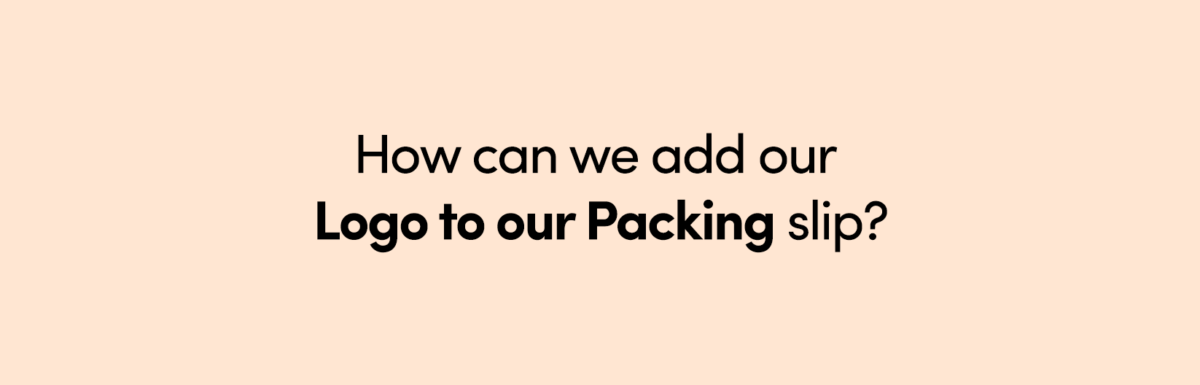
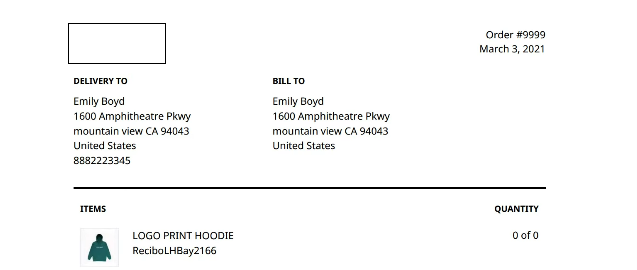
Leave a Reply