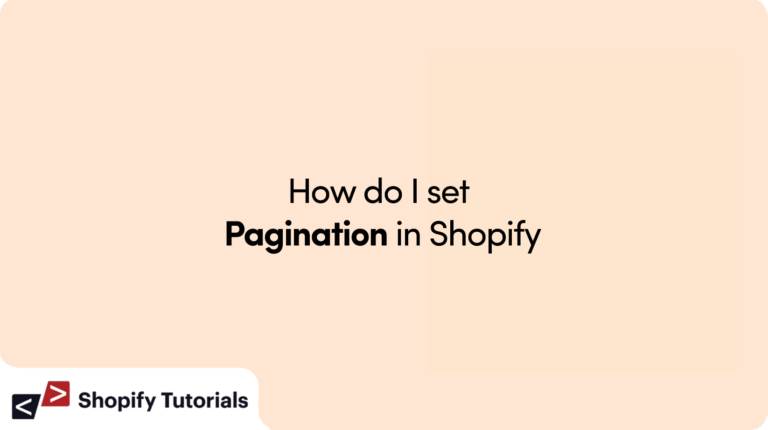
Introduction: Pagination plays a crucial role in enhancing user experience on an online store by breaking down content into manageable chunks. In this guide, we’ll walk you through the process of setting up pagination in your Shopify store. Whether you’re dealing with a collection of products, blog posts, or other content, pagination ensures seamless navigation and improved accessibility for your visitors.
1. Understanding Pagination:
Pagination involves dividing your content into pages, each containing a specific number of items. It prevents overwhelming visitors with a long list of items on a single page and simplifies their browsing experience.
2. Benefits of Pagination in Shopify:
Faster Loading: Smaller chunks of content load quicker, reducing page load times.
Improved Navigation: Visitors can easily navigate through content, finding what they need faster.
Enhanced User Experience: A user-friendly browsing experience encourages longer visits.
SEO Benefits: Proper pagination can lead to better search engine rankings.
3. How to Set Up Pagination in Shopify:
Accessing Your Shopify Admin:
Log in to your Shopify admin panel using your credentials.
Navigating to the Pagination Settings:
From the dashboard, go to the “Online Store” section.
Select “Themes” to access your store’s themes.
Click on the “Edit Code” button for the Draft/Preview theme.
Configuring Pagination Options:
Locate the section where pagination settings are managed. This is usually found in the collection page settings.
Look for options related to pagination and items per page.
Adjust the number of items you want to display on each page.
{% if paginate.pages > 1 %}
<div class="pagination">
{% if paginate.previous %}
<a class="prev" href="{{ paginate.previous.url }}">«</a>
{% else %}
<span class="prev">«</span>
{% endif %}
{% assign count = paginate.pages %}
{% for part in (1..count) %}
<li {% if paginate.current_page == part %}class="active"{% endif %}><a href="{{ collection.url }}?page={{ forloop.index }}">{{ forloop.index }}</a></li>
{% endfor %}
{% if paginate.next %}
<a class="next" href="{{ paginate.next.url }}"> »</a>
{% else %}
»</span>
{% endif %}
</div>
{% endif %}
Save your changes.
4. Customizing Pagination Styles:
In the same pagination settings section, explore options to customize the appearance of pagination controls.
You might be able to change the color, size, and position of pagination elements.
Preview how the changes will look before saving.
5. Testing and Optimizing Pagination:
After implementing pagination, test it on different devices and browsers to ensure functionality and responsiveness.
Collect feedback from users and make adjustments if necessary.
Regularly monitor your website’s performance and analyze user behavior using analytics tools.
Conclusion:
By implementing pagination in your Shopify store, you’re providing a smoother browsing experience for your customers. Proper pagination improves navigation, loading times, and overall satisfaction. Keep in mind that optimizing pagination for your specific content and audience might require some experimentation, but the benefits will undoubtedly contribute to the success of your online store.
Related Article: How to access collection metafields in Rich-text Block on Collection page?
Read More about “Shopify Paginate“

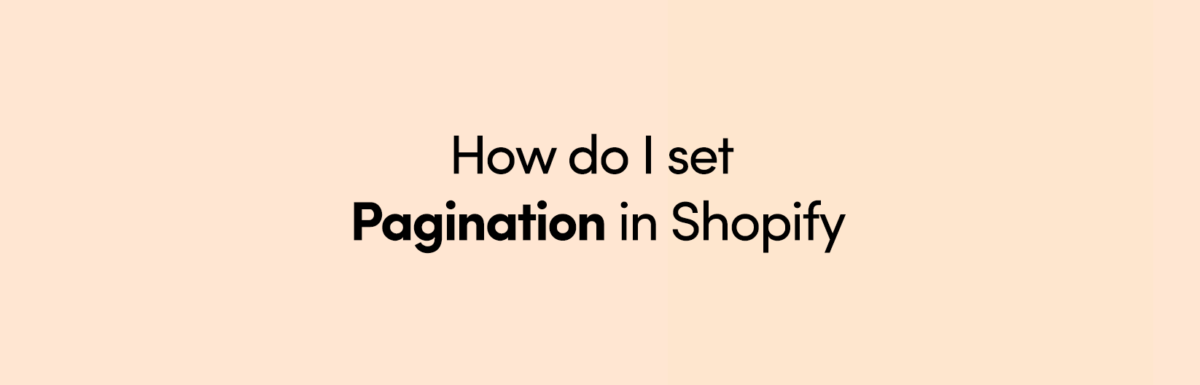
Leave a Reply