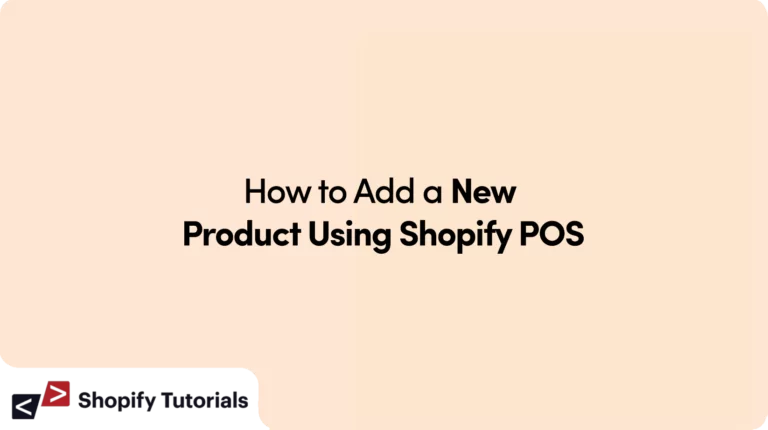
In the dynamic landscape of retail, mastering the art of adding new products through Shopify POS can be a game-changer for businesses. Our guide takes you on a journey through the intricacies of this process, ensuring you not only understand the basics of Shopify POS but also learn the nuances of creating a compelling product listing. From the initial steps of accessing the system to the finer details of customizing variants and leveraging advanced features like barcode scanning, we’ve got you covered. Whether you’re a seasoned retailer or just starting, this article provides valuable insights, troubleshooting tips, and best practices to empower you in efficiently managing your product inventory.
Beyond the technicalities, we delve into the realm of promotion and analytics, guiding you on how to seamlessly integrate your new products with social media, run enticing promotions, and monitor performance through detailed sales reports. With an emphasis on a user-friendly approach and a conversational tone, our guide aims to make the process not only informative but also engaging. Elevate your retail strategy with our expert insights and unlock the full potential of Shopify POS in transforming your business.
In the fast-paced world of retail, staying ahead requires not only quality products but also efficient tools to manage your inventory. Shopify POS (Point of Sale) emerges as a lifesaver for businesses looking to streamline their operations. In this guide, we’ll walk you through the process of adding a new product to your Shopify POS system.
Getting Started with Shopify POS
Before diving into adding a new product, familiarize yourself with Shopify POS. Access the system and navigate its user-friendly interface. Understanding the basics will make the product addition process smoother.
Adding a New Product
Locating the “Add Product” option: Find the option within the POS system to start the product creation process. It’s usually prominently placed on the dashboard for quick access.
Filling in product details:
- Product name and description: Clearly define your product with a concise name and a compelling description.
- Pricing information: Set the right price that aligns with your business strategy.
- Inventory details: Specify the available quantity to manage stock effectively.
Uploading product images: Enhance your product’s visibility by uploading high-quality images. Customers are more likely to engage with visually appealing products.
Organizing Products
To maintain a structured inventory, create product categories and assign relevant tags. This not only makes product management efficient but also aids in customer navigation.
Customizing Product Variants
Adding different variants: For products with variations like sizes or colors, Shopify POS allows you to create variants for each option.
Managing variant pricing and inventory: Ensure consistency in pricing and availability across all variants for a seamless customer experience.
Utilizing Shopify POS Features
Enabling barcode scanning: Optimize your checkout process by enabling barcode scanning, making transactions faster and reducing errors.
Integrating with other Shopify tools: Explore the integration possibilities with other Shopify tools to enhance the overall functionality of your POS system.
Testing the New Product
Before presenting your product to customers, use the test mode in Shopify POS to verify that all details are accurate. This step is crucial to avoid any issues during actual transactions.
Troubleshooting Tips
Common issues when adding products: Identify potential pitfalls in the product addition process and learn how to navigate around them.
How to resolve them: Equip yourself with troubleshooting techniques to address any unexpected challenges promptly.
Best Practices for Product Descriptions
Craft product descriptions that not only inform but also persuade. Incorporate SEO-friendly keywords to enhance your product’s online visibility.
Promoting New Products
Integrating with social media: Extend your reach by seamlessly integrating your new products with social media platforms.
Running promotions and discounts: Attract attention and boost sales by offering promotions and discounts on your new products.
Monitoring Product Performance
Analyzing sales reports: Regularly review sales reports provided by Shopify POS to gauge the performance of your new products.
Adjusting strategies based on data: Use data-driven insights to make informed decisions and adapt your strategies accordingly.
FAQ’s
Q. What if I encounter errors when adding a product?
A. Troubleshoot by reviewing the product details and ensuring all required fields are filled.
Q. Can I bulk upload products in Shopify POS?
A. Yes, Shopify POS allows bulk product uploads, saving you time and effort.
Q. How do I update product information later?
A. Access the product in your POS system and make necessary edits to update information.
Q. Are there any limits to the number of products I can add?
A. Shopify POS does not impose strict limits on the number of products, ensuring scalability.
Q. Can I track inventory levels in real-time?
A. Yes, Shopify POS provides real-time inventory tracking, preventing stockouts and overstocks.
Conclusion
Adding a new product using Shopify POS is a straightforward process that, when done correctly, can significantly enhance your retail operations. By following the outlined steps and best practices, you’ll not only efficiently manage your inventory but also create a positive and seamless shopping experience for your customers.
Related Article : How to Add New Product to Shopify Store

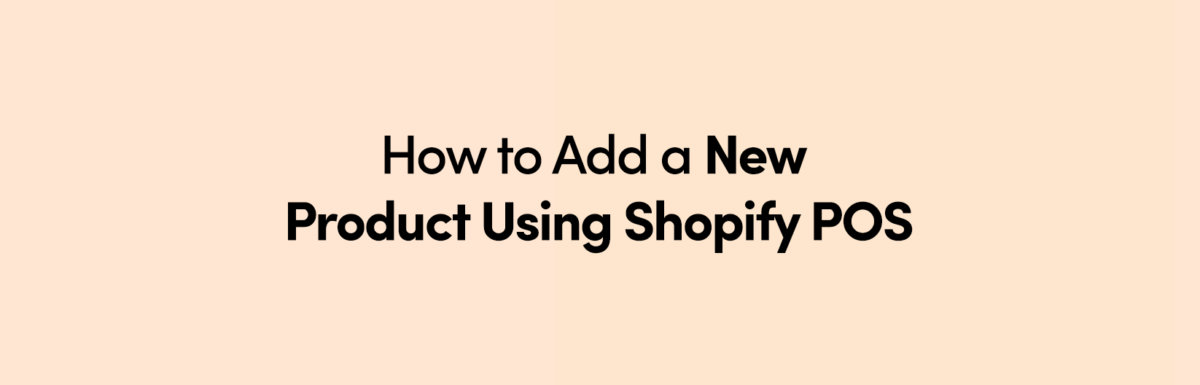
Leave a Reply