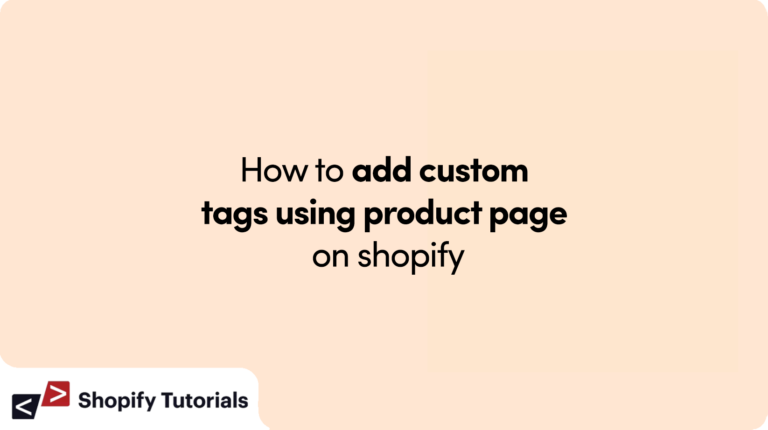
Learn how to add custom tags using product page on shopify with custom tags, you can categorize and label products based on specific attributes, making it easier for customers to find related items and for you to manage your inventory effectively.
In this guide, we’ll walk you through the step-by-step process of adding custom tags to your product pages:
- Access the Product in Shopify Admin: Log in to your Shopify admin panel and navigate to the “Products” section. Choose the product you want to tag and click on its title to access the product editor.
- Add Tags: Scroll down to the “Tags” section within the product editor. Here, you can input custom tags that are relevant to the product. Simply separate each tag with commas. For instance, if your product is associated with “Fitness Gear,” you can add tags like “fitness,” “exercise,” and “equipment.”
- Save Changes: After adding the custom tags, save your changes by clicking the appropriate “Save” button at the top or bottom of the page.
- Display Tags on the Product Page (Optional): To showcase the custom tags on the product page for customer visibility, you’ll need to modify your theme’s code. We provide a step-by-step guide for doing this:
- Access your Shopify admin panel and go to “Online Store” > “Themes.”
- Choose the theme you’re using and click on “Actions” > “Edit Code.”
- Locate the product template file, often named something like
product.liquidorproduct-template.liquid. - Identify the section of code that handles product details display.
- Within that section, implement Liquid code to loop through the product’s tags and exhibit them in a formatted manner.
- Example:
{% for tag in product.tags %} {% if tag == 'limited' %} <img class="limited-badge" src="{{ 'limited-badge.png' | asset_url }}" alt="Limited Badge"> {% endif %} {% endfor %} - Modify the HTML and CSS code as necessary to style the displayed tags in harmony with your store’s design
- Save and Publish: Upon making changes to the template, save your modifications and test the product page to ensure that the custom tags are presented accurately.
- Elevate your Shopify store’s organization and customer engagement by effortlessly incorporating custom tags into your product pages. With this guide, you’ll be able to categorize products, enhance discoverability, and optimize the overall shopping experience. For more tailored assistance, refer to Shopify’s documentation or consult with a developer if needed.
Read More About Product Tags
Realted Article How to Add sale badge on Products based on price on Shopify?

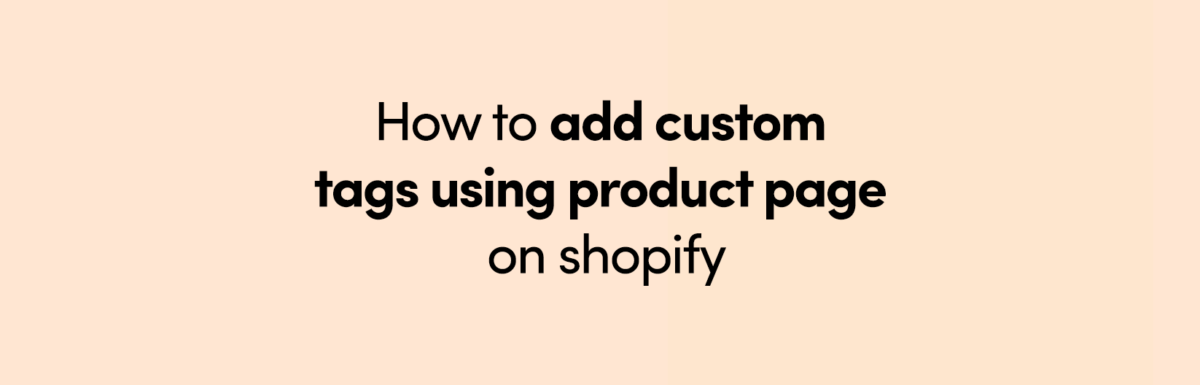
Leave a Reply