
Introduction
As an e-commerce store owner or manager, optimizing and managing product data is crucial for enhancing the shopping experience and streamlining backend operations. One powerful feature in many e-commerce platforms, including Shopify, is the use of metafields. Metafields allow you to store additional custom data for your products, variants, collections, customers, and more.
In this guide, we will explore how to efficiently handle metafields for your products through bulk export and bulk import methods. Exporting metafields in bulk enables you to review and analyze the data, while bulk importing allows you to quickly update or add new metafields across multiple products, saving you time and effort.
We will walk you through the step-by-step process of exporting metafields from your products, understanding the data format, making necessary adjustments, and finally, importing the updated data back into your store seamlessly. Whether you want to enrich your product descriptions, add custom attributes, or manage inventory data, mastering the art of bulk exporting and importing metafields will empower you to better manage your online store efficiently and effectively. Let’s dive in and unlock the full potential of metafields in your e-commerce venture!
How to Bulk Export and Bulk Import All the Metafields in Products?
To bulk export and bulk import all the metafields in products, follow these step-by-step instructions:
Step 1: Prepare Your Metafields Spreadsheet
Before you begin the bulk export and import process, organize your metafields data in a spreadsheet. Include all the relevant metafields such as product descriptions, tags, prices, and any custom fields you’ve created. Make sure the data is properly categorized and formatted for easy mapping during the import process.
Step 2: Export Existing Metafields
To export your existing metafields, log in to your e-commerce platform’s admin panel. Navigate to the product settings and locate the export option for metafields. Depending on your platform, you may find this under a dedicated “Metafields” section or within the product export settings. Select the metafields you want to export and proceed with the export process.
Step 3: Edit and Modify the Exported Data
Once you have exported the metafields data, open the CSV file in a spreadsheet editor like Microsoft Excel or Google Sheets. Review and modify the data as needed. This is an excellent opportunity to make any bulk changes to your metafields, such as updating prices, adding new tags, or changing product descriptions.
Step 4: Map Your Metafields
Before you import the modified data, you need to map your metafields correctly to ensure the information goes to the right fields in your e-commerce platform. Most platforms offer a mapping feature that allows you to match the columns in your spreadsheet with the corresponding fields in your product database.
Step 5: Bulk Import the Metafields
With your data mapped and ready, initiate the bulk import process. Upload the modified CSV file containing your metafields data, and let the platform do the rest. The bulk import feature will automatically update the metafields for each product based on the mapping you provided.
Step 6: Verify and Test
After the import process is complete, verify that the metafields have been updated correctly for each product. Test various product pages to ensure the changes are accurate and that no data has been misplaced or omitted.
Step 7: Backup Your Data
Before making significant changes to your product data, it’s essential to back up your existing data to avoid any potential loss or issues. Store the backup in a secure location, so you can restore it if needed.
FAQs:
1. Can I bulk export and import metafields across different platforms?
Yes, the process of bulk exporting and importing metafields may vary slightly across different e-commerce platforms, but the general concept remains the same. Refer to your platform’s documentation for specific instructions on handling metafields.
2. Can I bulk import metafields for new products?
Absolutely! The bulk import process is not limited to existing products. You can use the same method to add metafields to new products when you’re initially setting up your online store or introducing new items to your catalog.
3. Do metafields impact my store’s SEO?
Yes, metafields can have a significant impact on your store’s SEO. By optimizing metafields with relevant keywords and detailed descriptions, you improve your products’ visibility in search engine results.
4. Can I use apps or plugins for bulk import/export?
Yes, many e-commerce platforms offer apps or plugins that streamline the bulk import/export process for metafields. These tools often provide additional functionalities, making the process even more efficient.
5. an I schedule bulk imports to automate the process?
Depending on your e-commerce platform and the available plugins, you may be able to schedule bulk imports at specific intervals, allowing you to automate the process and keep your product data up to date.
6. Will bulk importing affect my product images?
No, bulk importing and exporting metafields should not affect your product images unless you specifically modify image-related metafields. However, it’s always a good practice to review your product images after making any significant changes to ensure everything looks as intended.
Conclusion:
Bulk exporting and importing metafields can be a game-changer for your e-commerce business. It streamlines the process of managing product data, saves time, and ensures accuracy across your entire product catalog. By following the steps outlined in this guide, you can efficiently bulk export and bulk import all the metafields in products, taking your online store to new heights of efficiency and organization.
Remember, metafields play a vital role in enhancing your product pages’ SEO, so make the most of this powerful feature to optimize your online store for better visibility and increased sales.
Read About more: Shopify Metafields
Related Article: 7 Best Shopify Product Customizer Apps in 2023

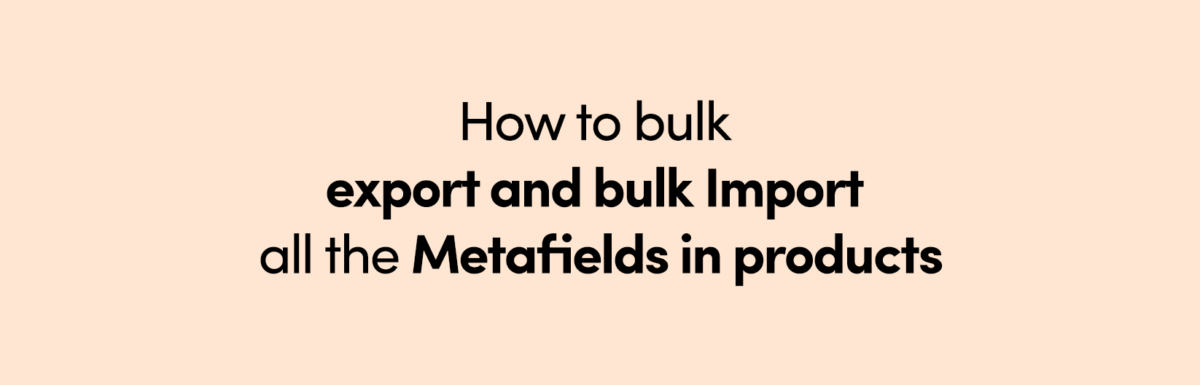
Leave a Reply