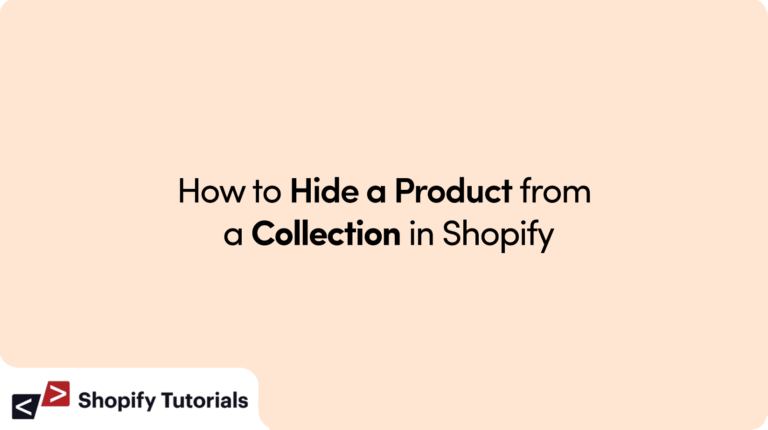
In Shopify, collections are essential for organizing products and improving the shopping experience for customers. However, there might be situations where you want to hide specific products from a collection while keeping them available in your store. Using Liquid, Shopify’s templating language, you can easily achieve this without permanently deleting the products. In this step-by-step guide, we will walk you through the process of hiding a product from a collection using Liquid code examples.
Step 1: Access the Shopify Admin and Open the Collection Template
1. Log in to your Shopify admin dashboard.
2. From the left sidebar, click on “Online Store” and then select “Themes.”
3. In the “Themes” section, click on “Actions” and choose “Edit Code” from the dropdown menu.
4. Locate the “Collections” folder and click on it to reveal a list of collection templates. Look for the template that corresponds to the collection where you want to hide the product and click on it to open the file.
Step 2: Identify the Product You Want to Hide
1. Within the collection template file, find the loop that iterates through the products in the collection. It typically looks like this:
Example Code:
{% for product in collection.products %}
// Code to display product information
{% endfor %}
2. Identify the specific product you want to hide from the collection. Note down its unique handle or any other identifier.
Step 3: Add a Conditional Statement to Hide the Product
1. Now, use a Liquid conditional statement to prevent the product from being displayed in the collection. We will use the “unless” statement to achieve this. Insert the following code inside the loop, just before the code that displays the product information:
{% unless product.handle == 'product-handle-to-hide' %}
// Code to display product information
{% endunless %}
2. Replace 'product-handle-to-hide' with the handle or identifier of the product you wish to hide.
Step 4: Save and Test
1. After adding the Liquid code, click on the “Save” button to save the changes to the collection template file.
2. To verify if the product is now hidden from the collection, go to your Shopify store and navigate to the collection where you made the changes.
3. Check that the specific product you targeted with the conditional statement is no longer visible in the collection. It should be hidden from view while remaining accessible through search or direct links.
Explanation:
In this tutorial, we used Shopify’s Liquid templating language to hide a specific product from a collection. By using a conditional statement, we checked if the product’s handle matched the one we wanted to hide, and if it did, the product information was not displayed within the loop. This approach enables you to maintain the product in your store’s inventory while keeping it hidden from specific collections.
Remember that changes made to the collection template might affect how products are displayed in other parts of your store. Always test the modifications thoroughly to ensure the desired outcome.
Conclusion:
Using Liquid in Shopify allows you to implement dynamic changes to your store’s templates, offering more control over product visibility. By following the step-by-step guide and using the provided code examples, you can easily hide products from specific collections, tailoring your customers’ shopping experience while maintaining a well-organized store.
Related Article: Best Shopify Marketing Apps in 2023

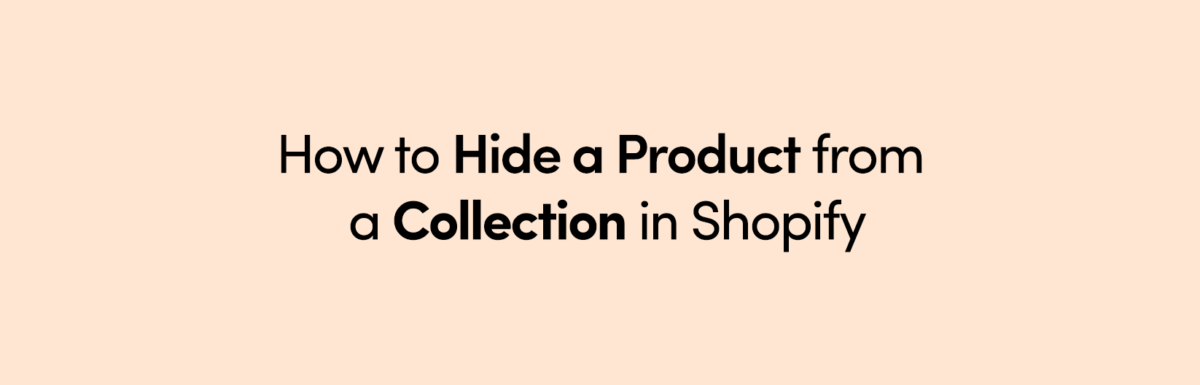
Leave a Reply