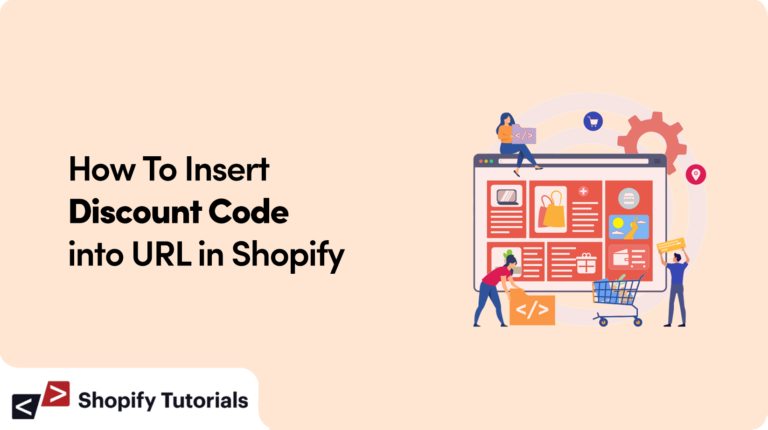
How To Insert Discount Code Into URL in Shopify As a Shopify store owner, offering discounts is a powerful way to attract customers and boost sales. One effective method to automatically apply discounts to all prices is by inserting a discount code into the URL. In this step-by-step guide, we will explain how to implement this feature using a practical code example.
Step 1: Create a Discount Code in Shopify Admin Log in to your Shopify admin dashboard and navigate to the “Discounts” section. Click on “Create discount code” and fill in the required details such as the code name, discount type (percentage, fixed amount, etc.), and its value. Additionally, specify the date range for which the code will be valid.
Step 2: Generate the Encoded Discount Code To automatically apply the discount, we need to encode the discount code into the URL. For this, we’ll use the “encodeURIComponent()” function in JavaScript. This function ensures that any special characters in the discount code are properly encoded for use in a URL.
Example Code:
// Replace 'DISCOUNT_CODE' with your actual discount code const discountCode = 'DISCOUNT_CODE'; const encodedDiscountCode = encodeURIComponent(discountCode);
Step 3: Modify the URL Structure Next, identify the URL structure for your Shopify store’s product pages. Typically, it looks like this:
https://yourstore.myshopify.com/products/product-name
We will append the encoded discount code as a parameter to the URL.
Example Code:
// Replace 'PRODUCT_URL' with the actual product URL from your store
const productUrl = 'PRODUCT_URL';
const finalUrl = `${productUrl}?discount=${encodedDiscountCode}`;
Step 4: Redirect to the Modified URL When customers click on a product link with the encoded discount code, they will be redirected to the URL with the discount parameter. Upon reaching the product page, the code will automatically apply the discount to the prices.
Example Code:
// Function to redirect to the modified URL
function redirectToDiscountedProduct() {
window.location.href = finalUrl;
}
Step 5: Implement the Code on Product Links Finally, you need to apply the redirect function to your product links. Locate the anchor tag (<a>) in your product templates and add an “onclick” attribute to call the “redirectToDiscountedProduct()” function.
Example Code:
<a href="PRODUCT_URL" onclick="redirectToDiscountedProduct()">Product Link</a>
Conclusion:
By following these steps, you can easily implement a mechanism to automatically apply discounts to all prices in your Shopify store. This feature will enhance the shopping experience for your customers and potentially increase your sales. Remember to test the implementation thoroughly to ensure that the discount application works smoothly. Happy selling!
Please note that actual implementation may vary based on your store’s theme and customizations. Always make backups and test any changes on a development store before deploying them to your live store.

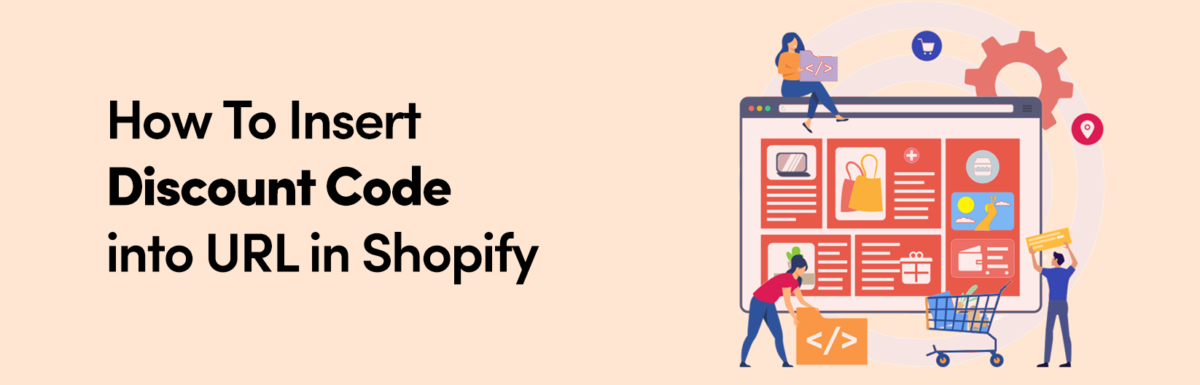
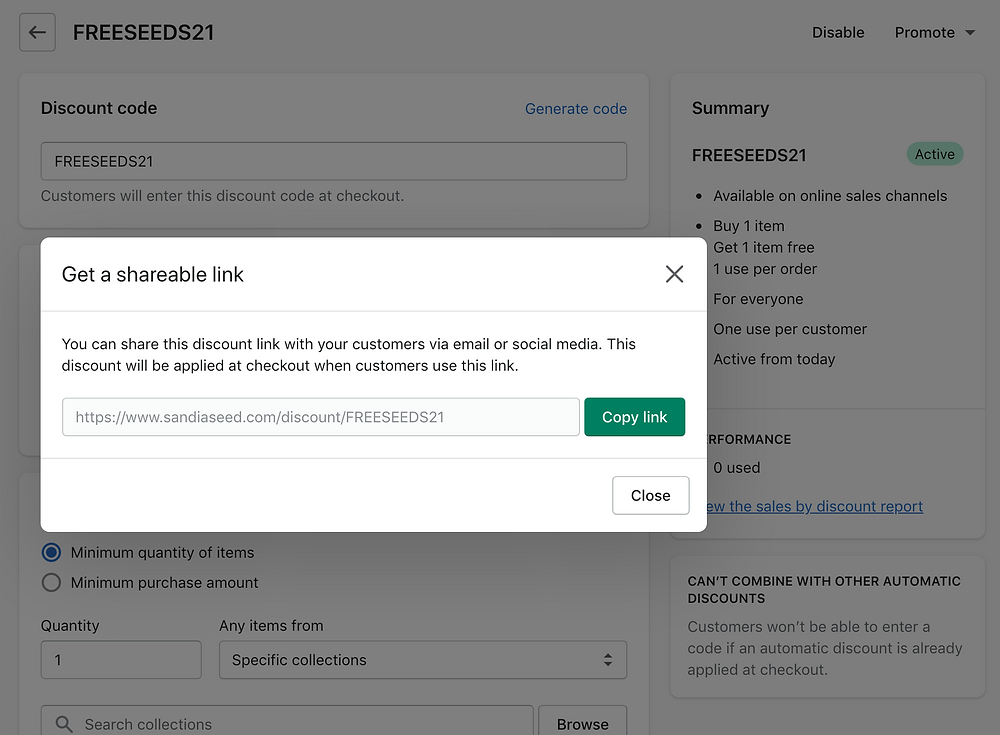
Leave a Reply