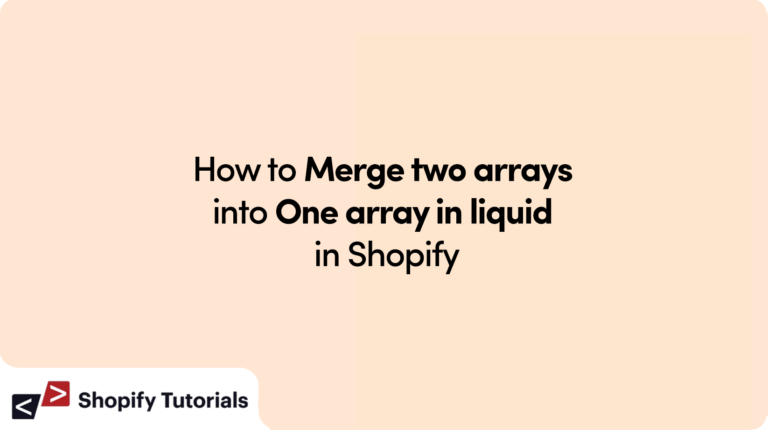
Information
Discover how to efficiently merge two arrays into a unified array using Liquid in your Shopify store. Our comprehensive guide provides step-by-step instructions to seamlessly combine arrays within your store’s template. Enhance your Shopify customization capabilities and optimize your store’s functionality today with this array merging technique.
What is array filter Shopify?
In Shopify, an “array filter” refers to a built-in feature of the Liquid templating language that allows you to manipulate and manage arrays of data within your store’s templates. An array is a collection of values, and an array filter enables you to perform various operations on these values, such as filtering, sorting, and extracting specific elements. This functionality is crucial for creating dynamic and customized displays of products, collections, and other information in your online store.
Array filters in Shopify provide a versatile way to handle data within your templates without the need for complex programming. They empower you to:
Filter Elements:
You can selectively display or exclude elements from an array based on specific conditions. For example, you can filter products to only show those that are on sale or within a certain price range.
Sort Data:
Array filters allow you to arrange the elements of an array in a specific order, such as alphabetical, numerical, or chronological. This is useful for creating product listings or collections with a specific presentation.
Limit Results:
You can limit the number of items displayed from an array, which is handy for creating featured or recently added sections on your storefront.
Transform Data:
With array filters, you can modify the format or appearance of data within an array. This includes formatting dates, prices, or other values to match your store’s style.
Search and Match:
Array filters enable you to search for elements that meet certain criteria or patterns. This is useful for creating dynamic search results or for filtering products based on tags, categories, or attributes.
Combine and Manipulate Arrays:
You can merge two or more arrays, extract specific elements, or create new arrays based on existing data.
Array filters provide a way to efficiently manage data presentation without having to resort to more complex programming languages. They enhance your ability to create engaging and personalized shopping experiences for your customers, making your Shopify store more dynamic and appealing. By utilizing array filters effectively, you can effectively customize your storefront’s appearance and functionality to meet the unique needs of your online business.
How to merge two arrays into one array in liquid in Shopify?
To merge two arrays into one array using Liquid in Shopify, you can follow these steps:
Step 1. Define the Arrays: Start by defining the two arrays that you want to merge. Let’s call them array1 and array2. Make sure these arrays contain the data you want to combine.Step 2. Create an Empty Array: Before merging, create an empty array that will hold the merged data. You can do this using the {% assign %} tag.
{% assign mergedArray = '' | split: ',' %}
Step 3. Merge the Arrays: Iterate over each element in both arrays and add them to the merged array using the for loop and the push filter.
{% for item in array1 %}
{% assign mergedArray = mergedArray | push: item %}
{% endfor %}
{% for item in array2 %}
{% assign mergedArray = mergedArray | push: item %}
{% endfor %}
Step 4. Use the Merged Array: Now, you can use the mergedArray variable to display or process the merged data as needed.
Here’s the complete code snippet for merging two arrays:
{% assign array1 = "item1, item2, item3" | split: ', ' %}
{% assign array2 = "item4, item5, item6" | split: ', ' %}
{% assign mergedArray = '' | split: ',' %}
{% for item in array1 %}
{% assign mergedArray = mergedArray | push: item %}
{% endfor %}
{% for item in array2 %}
{% assign mergedArray = mergedArray | push: item %}
{% endfor %}
{% for item in mergedArray %}
{{ item }}<br>
{% endfor %}
In this example, replace the values within the array1 and array2 variables with the actual arrays you want to merge. The code iterates through both arrays, pushing their elements into the mergedArray, and then displays the merged elements using a loop.
Conclusion
In conclusion, mastering the art of merging two arrays into a unified array using Liquid in Shopify provides you with a powerful tool for dynamic content manipulation. By seamlessly combining arrays, you unlock the potential to create richer and more personalized experiences for your customers. This technique empowers you to present data from multiple sources in a cohesive manner, enabling you to craft engaging storefronts and efficient templates.
The step-by-step guide presented here equips you with the knowledge to effortlessly merge arrays, opening doors to a world of possibilities. Whether you’re curating collections, displaying related products, or implementing custom filtering mechanisms, this array merging technique enables you to tailor your Shopify store’s content to meet your exact needs.
As you embark on your journey of Shopify customization, remember that array manipulation is just one facet of Liquid’s capabilities. Continuously exploring and mastering Liquid’s features will undoubtedly enhance your ability to create exceptional online shopping experiences that captivate and satisfy your customers.
Read More about Shopify Array
Related Article How to use money filter in Shopify?

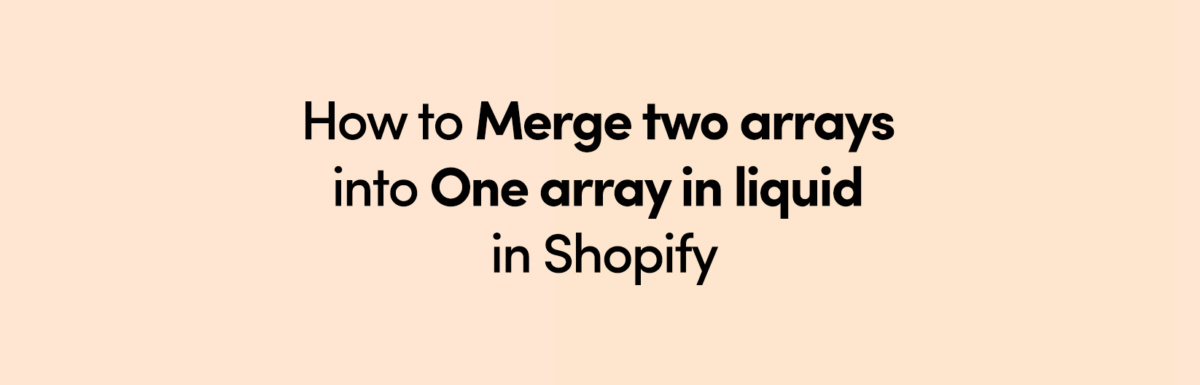
Leave a Reply