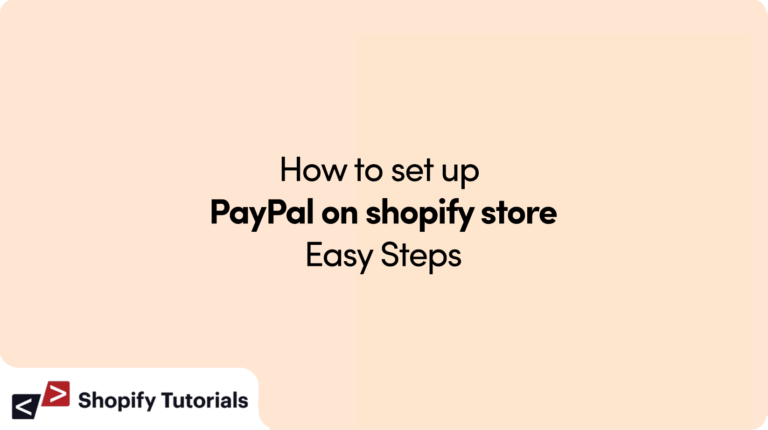
On this Article:
| Introduction |
| Why PayPal? |
| Setting Up Your PayPal Account |
| Integrating PayPal into Your Shopify Store |
| Customizing PayPal Checkout |
| PayPal FAQs |
| Conclusion |
Introduction
In today’s digital landscape, offering convenient and secure payment options is crucial for any online store’s success. One such popular payment gateway is PayPal. This guide will walk you through the process of setting up PayPal on your Shopify store, ensuring seamless transactions and enhanced customer trust.
Why PayPal?
Before we dive into the setup process, let’s explore why PayPal is an excellent choice for your Shopify store. PayPal is a widely recognized and trusted payment platform that offers benefits such as:
- Global Reach: PayPal operates in over 200 countries and supports multiple currencies, allowing you to cater to a diverse customer base.
- Buyer Confidence: Many shoppers feel more secure using PayPal due to its buyer protection policies.
- Simplified Checkout: With PayPal, customers can complete purchases quickly without entering their payment details every time.
- Mobile-Friendly: PayPal offers a seamless mobile experience, which is vital as mobile shopping continues to grow.
Setting Up Your PayPal Account
To get started, follow these steps to set up your PayPal account:
- Create a PayPal Account: If you don’t have a PayPal account, visit the PayPal website and sign up. Choose the appropriate account type for your business.
- Verify Your Account: Complete the necessary verification steps, including linking your bank account and confirming your email address.
- Access PayPal Developer Tools: Log in to your PayPal account and navigate to the Developer Dashboard. Create a new application to obtain API credentials for integration.
Integrating PayPal into Your Shopify Store
Integrating PayPal with your Shopify store ensures a smooth checkout process for your customers. Here’s how to do it:
- Step 1: Log in to Your Shopify Admin: Access your Shopify dashboard and go to the “Settings” tab.
- Step 2: Choose “Payments”: From the settings menu, select “Payments” to view the available payment providers.
- Step 3: Add PayPal: Click on the “Add payment provider” button and select PayPal from the list.
- Step 4: Enter Your PayPal Email: Enter the email associated with your PayPal business account.
- Step 5: Save Changes: Click “Save” to integrate PayPal with your store.
Customizing PayPal Checkout
Customizing the PayPal checkout experience enhances your brand’s identity and gives customers a seamless journey:
- Logo and Branding: Upload your store’s logo in the PayPal settings to display it on the checkout page.
- Return Page: Customize the page customers see after completing their purchase.
- Payment Page Styles: Choose colors and styles that align with your store’s branding.
- Shipping and Tax Settings: Configure tax and shipping details to provide accurate estimates.
PayPal FAQs
Qus: How secure is PayPal for online transactions?
Ans: PayPal employs advanced encryption and anti-fraud technology to secure transactions, providing a safe environment for both buyers and sellers.
Qus: Can I use my personal PayPal account for business?
Ans: It’s recommended to create a separate business account to maintain a professional image and separate business finances.
Qus: Are there transaction fees?
Ans: PayPal charges transaction fees for receiving payments. The exact fees vary based on factors like the transaction amount and currency.
Qus: Can customers check out without a PayPal account?
Ans: Yes, PayPal offers a guest checkout option, allowing customers to pay using their credit or debit cards without creating a PayPal account.
Qus: How quickly can I access my funds?
Ans: Once a customer makes a payment, funds are usually available in your PayPal account immediately. However, withdrawing funds to your bank account might take a few days.
Qus: Is PayPal mobile-friendly?
Ans: Absolutely. PayPal’s responsive design ensures a smooth checkout experience on both desktop and mobile devices.
Qus: What happens if there’s a dispute?
Ans: PayPal’s dispute resolution center helps mediate and resolve issues between buyers and sellers. They review evidence from both parties and make a fair decision.
Qus: Can I refund a customer through PayPal?
Ans: Yes, you can issue refunds through the PayPal dashboard. The refunded amount will be returned to the customer’s original payment method.
Qus: How do I view my transaction history?
Ans: Log in to your PayPal account and navigate to the “Activity” page. Here, you can view a detailed history of your transactions.
Qus: Is PayPal available internationally?
Ans: Yes, PayPal operates in numerous countries and supports multiple currencies, making it a versatile option for global businesses.
Conclusion
Integrating PayPal into your Shopify store opens the doors to secure and convenient online transactions. By following the steps outlined in this guide, you can offer your customers a trustworthy payment option that enhances their shopping experience. Remember to customize the checkout process to align with your brand’s identity. Embrace the power of PayPal and elevate your e-commerce journey.
Read More about: PayPal
Related Article: How to use Apple Pay in shopify store Easy step-by-step

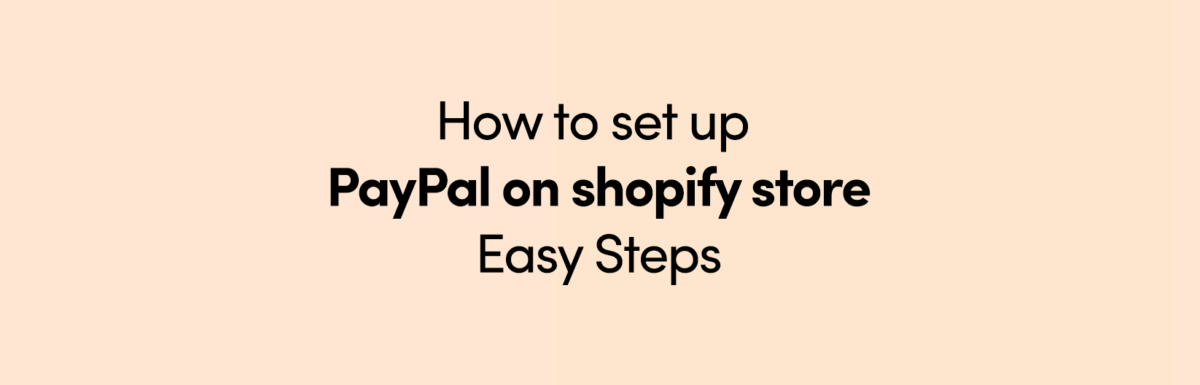
Leave a Reply