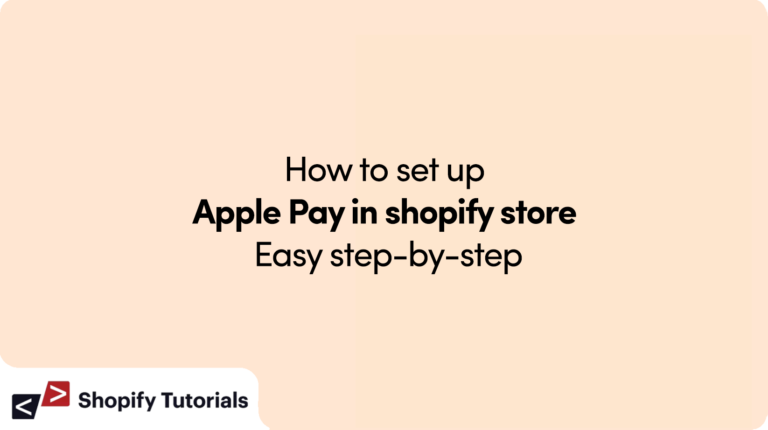
On this Article:
| 1. Introduction |
| 2. Benefits of Apple Pay in Shopify |
| 3. Setting Up Apple Pay on Your Shopify Store |
| 4. Adding Apple Pay Button to Your Store |
| 5. How Customers Can Use Apple Pay |
| 6. Troubleshooting Apple Pay Issues |
| 7. Security Measures for Apple Pay |
| 8. FAQs About Using Apple Pay in Shopify |
| 9. Conclusion |
1. Introduction
Apple Pay has revolutionized the way customers make payments online. If you run a Shopify store, integrating Apple Pay can offer a seamless and secure payment experience to your customers. This comprehensive guide will walk you through the process of using Apple Pay in your Shopify store, step by step. Whether you’re new to e-commerce or looking to enhance your payment options, this guide has got you covered.
2. Benefits of Apple Pay in Shopify
Incorporating Apple Pay into your Shopify store offers several benefits, including:
Speedy Checkout: With Apple Pay, customers can complete transactions quickly without the need to fill out lengthy forms.
Enhanced Security: Apple Pay employs biometric authentication like Touch ID or Face ID, ensuring secure and authenticated payments.
Reduced Cart Abandonment: The streamlined checkout process can help decrease instances of cart abandonment.
Global Accessibility: Apple Pay is available in numerous countries, broadening your customer base.
Trust and Credibility: Offering Apple Pay adds a layer of credibility to your store, as customers trust the security of this payment method.
3.Setting Up Apple Pay on Your Shopify Store
Shopify Settings: Log in to your Shopify admin panel and navigate to the “Settings” tab.
Payment Providers: From the settings menu, select “Payment Providers.”
Alternative Payment Methods: Scroll down to the “Alternative payment methods” section.
Apple Pay: Click on “Apple Pay” to enable it.
Activate Domain: Follow the prompts to activate your domain for Apple Pay.
Add Merchant ID: Enter your Merchant ID obtained from your Apple Developer account.
Upload Domain File: Upload the domain association file to your Shopify store.
Verification: Verify the domain association in your Apple Developer account.
4. Adding Apple Pay Button to Your Store
Edit Theme: Navigate to “Online Store” in your Shopify admin and select “Themes.”
Customize Theme: Choose the theme you’re using and click on “Customize.”
Add Payment Button: In the theme editor, select the area where you want to add the Apple Pay button.
Add Content Block: Add a new content block and choose “Apple Pay” as the button type.
Button Settings: Customize the button’s appearance to match your store’s design.
5. How Customers Can Use Apple Pay
Select Apple Pay: When customers are ready to check out, they can select the Apple Pay option.
Authenticate: Customers authenticate using Touch ID, Face ID, or passcode.
Payment Confirmation: After authentication, the payment is confirmed, and the order is placed.
Shipping and Billing Info: Apple Pay automatically fills in the shipping and billing information.
6. Troubleshooting Apple Pay Issues
Browser Compatibility: Ensure the customer’s browser supports Apple Pay.
Outdated Devices: Apple Pay requires devices with compatible hardware and the latest software updates.
Card Eligibility: Not all cards are eligible for Apple Pay. Advise customers to check with their bank.
Cache and Cookies: Clearing browser cache and cookies can resolve minor issues.
Authentication Problems: Instruct customers to update their biometric data if authentication fails.
7. Security Measures for Apple Pay
Tokenization: Apple Pay uses a tokenization process that keeps card details secure.
Biometric Authentication: Touch ID or Face ID adds an extra layer of security.
No Card Storage: Apple Pay doesn’t store card numbers on the device or Apple servers.
Device Account Number: Transactions use a unique Device Account Number instead of the actual card number.
8. FAQs About Using Apple Pay in Shopify
Q1: Can I use Apple Pay on my Shopify store?
A1: Yes, you can integrate Apple Pay into your Shopify store for a convenient checkout experience.
Q2: Is Apple Pay safe to use?
A2: Absolutely. Apple Pay employs advanced security measures like biometric authentication and tokenization.
Q3: Do customers need an Apple device to use Apple Pay?
A3: Yes, customers need an Apple device with Touch ID, Face ID, or passcode capability.
Q4: Can customers still use their credit cards if Apple Pay is enabled?
A4: Of course. Apple Pay is an additional payment option, but customers can use credit cards as well.
Q5: Are there any transaction fees for using Apple Pay?
A5: Shopify doesn’t charge additional transaction fees for using Apple Pay, but standard credit card fees apply.
Q6: Can customers use Apple Pay internationally?
A6: Yes, Apple Pay is available in various countries, allowing international customers to use it.
Q7: How do I know if a customer used Apple Pay for an order?
A7: Order confirmations will specify the payment method used, such as Apple Pay or credit card.
Q8: Can customers change the shipping address when using Apple Pay?
A8: Yes, customers can update shipping and billing information during the Apple Pay checkout process.
Q9: Can I customize the placement of the Apple Pay button on my store?
A9: Definitely. You can choose where to add the Apple Pay button in your store’s theme.
Q10: What if a customer’s payment doesn’t go through with Apple Pay?
A10: Customers should ensure their device and card are compatible and contact their bank if issues persist.
9. Conclusion
Integrating Apple Pay into your Shopify store can significantly enhance the shopping experience for your customers. The seamless checkout process, combined with advanced security measures, makes it a win-win for both merchants and shoppers. By following the steps outlined in this guide, you’ll be able to set up and utilize Apple Pay effectively. So, why wait? Offer your customers the convenience and security of Apple Pay, and watch your e-commerce business thrive.
Read More About : Apple pay Shopify Payment Gateway
Related Article: How to Seamlessly Set Up Shopify Payments?

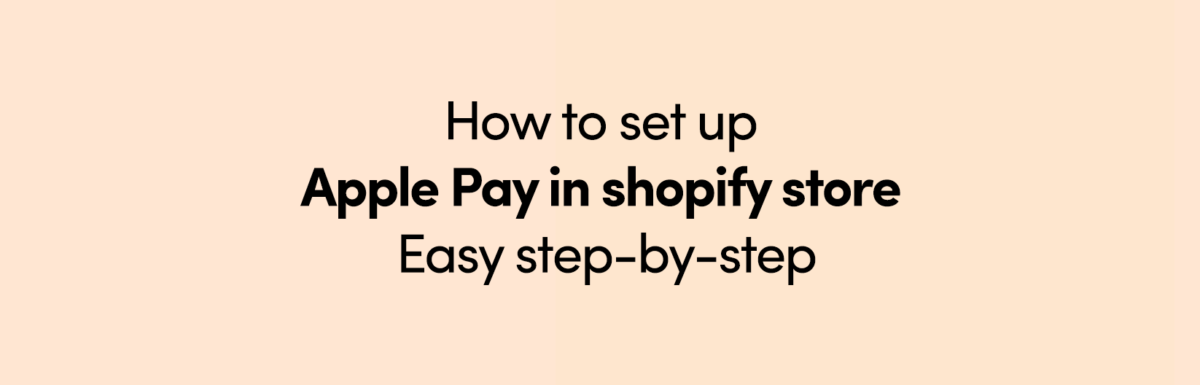
Leave a Reply