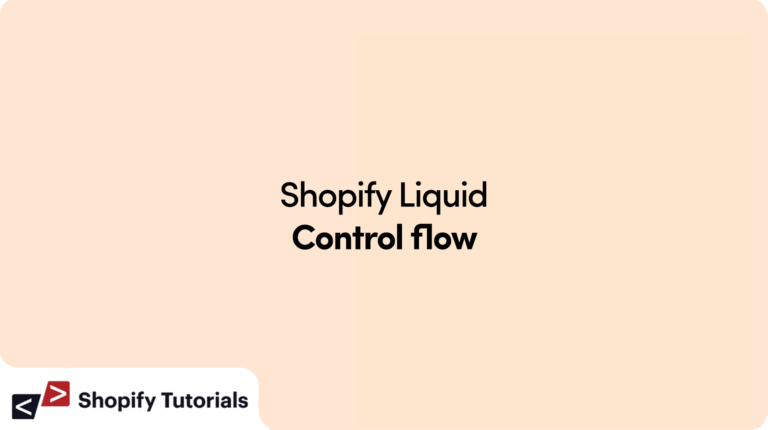
Shopify’s Liquid template language is a powerful tool that allows developers to customize and control the appearance and functionality of their online stores. One of the key features of Liquid is its control flow mechanisms, which enable you to make decisions, loop through data, and create dynamic content. In this article, we’ll delve into the fundamentals of control flow in Shopify Liquid, providing you with a clear understanding of how to harness this capability to enhance your e-commerce platform.
Liquid has been used in Shopify since 2006 and becomes a popular language template for many website application. Liquid provides you with three main sources to upload the dynamic content on your front page; hence today tutorial will dig into one of the most noticeable features which are control flow with if/else statement.
Introduction to Control Flow
Control flow refers to the ability to direct the program’s execution based on certain conditions or events. In the context of Shopify’s Liquid, this means you can make your templates respond dynamically to different scenarios.
General information about liquid control flow
Liquid codes are classified into objects, tags, and filters. Objects tell Liquid where the content is shown on a page. Double curly braces denote objects and variable names. Filters change a Liquid object’s output. Tags create logic and control flow for a template. Tags begin with two curly braces and percent signs. Tags can be classified into three types: control flow, iteration, and variable assignment.
Conditional Statements:
Conditional statements allow you to execute specific code blocks based on whether a certain condition is true or false. This enables you to tailor the display of content to different situations. For instance, you can show a discounted price tag only if a product is on sale, or display an “Out of Stock” message for items that are unavailable.
The primary structures in Liquid are here:
How to use unless statement in shopify:
In Shopify’s Liquid template language, there isn’t a specific statement like you might find in some other programming languages. However, you can achieve the same effect using the “if” statement with a negated condition. Here’s how you can do it:
Let’s say you want to show a message unless a certain condition is met, you would write it like this:
{% unless condition == true %}
<p>This message will display unless the condition is true.</p>
{% endunless %}
How to use if statement in shopify:
I’d be happy to help you understand how to use an if statement in Shopify. In Shopify, you often use Liquid, a templating language, to add dynamic content and control structures like if statements to your templates. Here’s how you can use an if statement in Shopify using Liquid:
{% if condition %}
<!-- Content to display when the condition is true -->
{% endif %}
How to use if/else statement in shopify:
In Shopify, you can use the {% if %} and {% else %} template tags to implement conditional statements in your liquid templates. Liquid is the templating language used in Shopify. Here’s how you can use the if-else statement:
{% if condition %}
<!-- Code to execute if the condition is true -->
{% else %}
<!-- Code to execute if the condition is false -->
{% endif %}
How to use elsif / else statement in shopify :
In Shopify’s liquid templating language, you can use the {% if %} and {% elsif %} statements to create conditional logic. These statements allow you to execute different code blocks based on certain conditions. Here’s how you can use the if and elsif statements in Shopify:
{% if condition %}
<!-- Code to be executed if the condition is true -->
{% elsif another_condition %}
<!-- Code to be executed if the "elsif" condition is true -->
{% else %}
<!-- Code to be executed if none of the above conditions are true -->
{% endif %}
How to use case/when statement in shopify:
Creates a switch statement to execute a particular block of code when a variable has a specified value. case initializes the switch statement, and when statements define the various conditions.
In Shopify’s Liquid programming language, you don’t have a direct equivalent of a traditional “case/when” statement as found in languages like Ruby. However, you can achieve similar functionality using nested “if/else” statements.
A when tag can accept multiple values. When multiple values are provided, the expression is returned when the variable matches any of the values inside of the tag. Provide the values as a comma-separated list, or separate them using an or operator.
Here’s an example of how you can simulate a case/when statement using nested if/else statements in Liquid:
{% assign handle = "cake" %}
{% case handle %}
{% when "cake" %}
This is a cake
{% when "cookie", "biscuit" %}
This is a cookie
{% else %}
This is not a cake nor a cookie
{% endcase %}
Conclusion
In conclusion, mastering control flow in Shopify Liquid empowers you to create dynamic, personalized, and user-friendly online stores. By utilizing conditional statements and loops effectively, you can tailor the content and appearance of your store to match various scenarios. Remember to use advanced conditionals for intricate decision-making and to maintain readability and thorough testing for optimal results. Embrace the potential of control flow in Liquid, and elevate your e-commerce game to new heights.
FAQs
Q. Can I use control flow in any part of a Liquid template?
A. Yes, you can use control flow structures in various parts of your Liquid templates, such as product pages, collection listings, and cart pages.
Q. Is Liquid’s control flow similar to programming languages like JavaScript?
A. Yes, the concept of control flow is similar across programming languages. However, Liquid’s syntax and features are tailored specifically for e-commerce templating.
Q. Can I combine multiple conditions in a single statement?
A. Absolutely! You can use logical operators to combine conditions and create more intricate decision trees.
Q. Are there any limitations to the nesting depth of control flow structures?
A. While there isn’t a strict limit, it’s a good practice to keep your nesting depth reasonable to maintain code readability.
Q. Where can I learn more about Liquid’s advanced features?
A. You can explore Shopify’s official documentation on Liquid to dive deeper into its advanced features and capabilities.
Read more About : Control flow


Leave a Reply